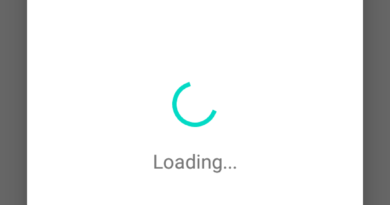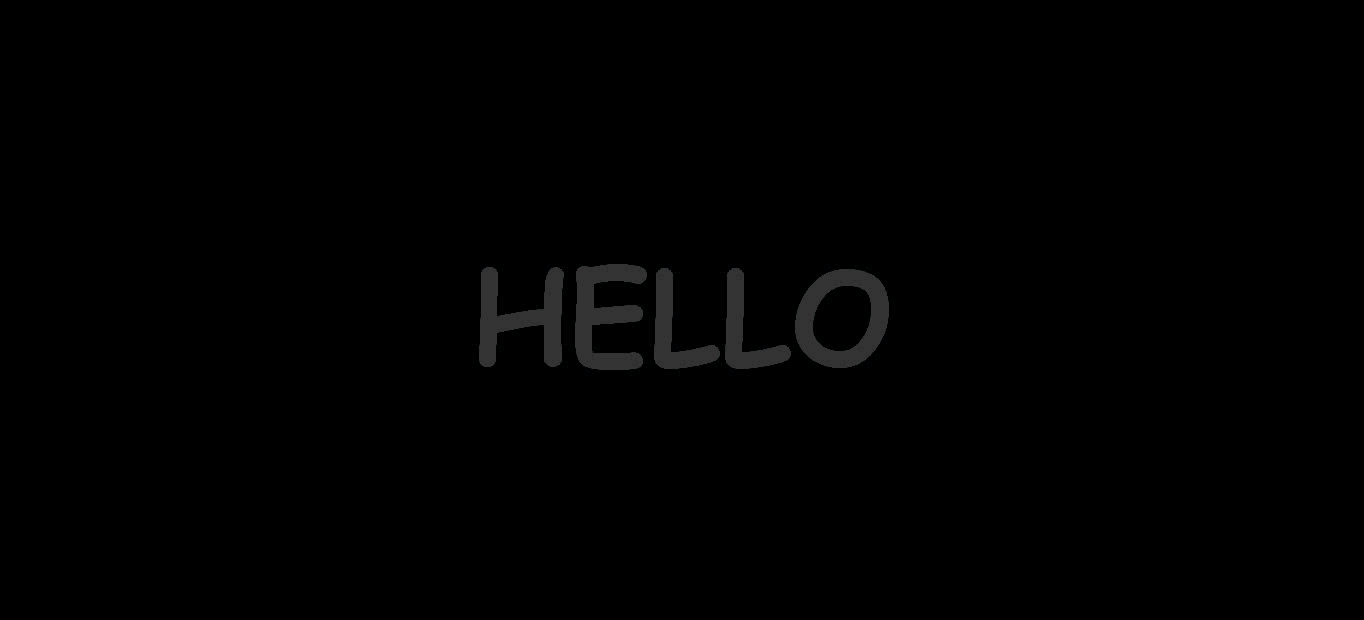How to Download And Install MySQL
Today we are going to talk about How to Download And Install MySQL to your PC. MySQL is the most popular open-source relational Database Management System. That was developed by Oracle Corporation. Here we going to do the manual installation of MySQL. That will help you learn more about it. Otherwise, you can use all in one package like XAMP and WAMP. Those contain Apache, MySQL, PHP and other applications.
Firstly click Here and DOWNLOAD MySQL latest version. After you go to the link you can see the page like below figure 1.
Here I go to install MySQL to Windows computer. Therefore I choose Microsoft Windows as an Operating System and click the button “Go to Download Page”.

If you like to online installation click on the mysql-installer-web-community-<version>.exe
if you like to offline installation click on the mysql-installer-community-<version>.exe
Here we are going to do the online installation. If you have any other Operating Systems choose your Operating System and Download MySQL (figure 2). After you download then double click on the downloaded MySQL installer file. Remember do not disconnect the internet connection until complete this installation. Then you can see something running on the window like below.

Step 01:

After that you can see window like this. Now select the setup type as “Full” and then click on the “Next” button.
Step 02:

Now select the path if you want install MySQL. I recommend default path is ok. Then click on the “Next” button.
Step 03:

In here click on the “Execute” button to the Check Requirements. After the MySQL installer resolves the falling requirements you can see green colour tic and the status as “INSTAL DONE”. Then click on the “Next” button.
Step 04:

After you can see the Installation part. Now MySQL Installer automatically downloads and install all selected products. That will take a while. Wait for all product’s status as “Complete”. Then click on the “Next” button.
Step 05:

This is the Product configuration step. You can see all products are Ready to configure. Click on the “Next” button.
Step 06:

Here select the “Standalone MySQL Server” and then click on the “Next” Button.
Step 07:

Here choose config type as “Development Computer” and Select MySQL port (Default by 3306). Then click on the “Next” button.
Step 08:

Here Select on the recommended Authentication Method and click on the “Next” button.
Step 09:

After that, you can enter a password for your root account. Please note enter a strong password and keep it secure. And here you can add other users. But I don’t add any users if we want we can add users later using MySQL command line.
Step 10:

Here you don’t need to change anything. Click on the “Next” button.
Step 11:

Then click on the “Execute” button to apply the changes.
Step 12:

After that click Finish to continue.
Step 13:

Then you can see Product Configuration window again. But you can see two products ready to configure. Click on the “Next” button to configure.
Step 14:

Here, insert your root account password and then click on the “Check” button.
Step 15:

Now you can see status as “connection succeeded” then click on the “Next” button.
Step 16:

Here click on the “Execute” button.
Step 17:

Now configuration operation has completed. Click on the “Finish” button.
Step 18:

Now your installation completes. Click on the “Finish” button. And now you ready to learn MySQL using MySQL command-line client. Type “MySQL command-line client” on your windows search box and open it.
I think now you have an idea about the installation of MySQL. In this lesson, If you have any problem with this lesson comment it. Let’s meet in the next lesson. And you can follow our Web Design Tutorial HERE.
Happy Coding!